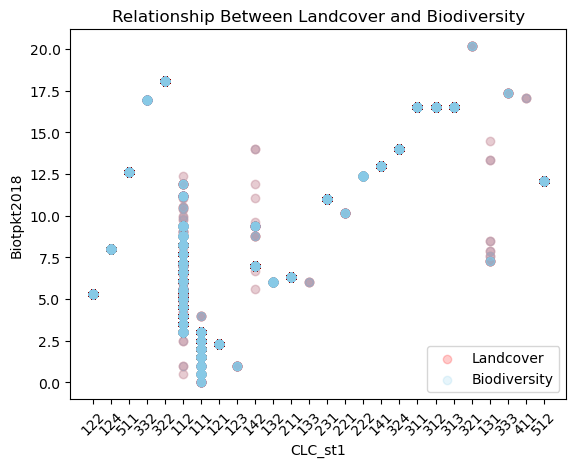Descriptive Statistics#
To get an overview of the data, descriptive statistics are used. These include values such as the range, median, and mean. They will help to observe the central tendency, identify outliers, and understand the overall behavior of the data.
For this reason, the `Pandas’ library added.
from pathlib import Path
import pandas as pd
import geopandas as gp
INPUT = Path.cwd().parents[0] / "00_data"
gdb_path = INPUT / "Biotopwerte_Dresden_2018.gdb"
Statistical Summary#
The data of interest is loaded into the environment.
data = gp.read_file(gdb_path, layer="Biotopwerte_Dresden_2018")
/opt/conda/envs/worker_env/lib/python3.13/site-packages/pyogrio/raw.py:198: RuntimeWarning: organizePolygons() received a polygon with more than 100 parts. The processing may be really slow. You can skip the processing by setting METHOD=SKIP, or only make it analyze counter-clock wise parts by setting METHOD=ONLY_CCW if you can assume that the outline of holes is counter-clock wise defined
return ogr_read(
Then the describe function of Pandas is used to create a summary.
The describe function
By default, the describe function creates a summary for the columns with numerical format.
The statistical summary generated by describe function for each Numerical column:
Count: Number of valuesMean: Average of the valuesStd: spread of the data (Standard deviation)Min: The minimum value25%: lower quartile50%: median75%: upper quartileMax: The Maximum value
num_statistics = data.describe()
print(num_statistics)
Biotpkt2018 Shape_Length Shape_Area
count 33923.000000 33923.000000 3.392300e+04
mean 8.804984 590.458984 9.662175e+03
std 4.784322 6169.780269 4.671589e+04
min 0.000000 0.011841 5.620002e-06
25% 5.271487 136.936684 2.437363e+02
50% 7.000000 306.549587 2.016611e+03
75% 12.594189 564.009207 8.515168e+03
max 20.164493 612646.861125 3.249895e+06
describe(include=’all’)
To obtain the summary statistics for all columns, including both numerical and string formats, the describe function should be called with the include='all' parameter.
The additional statistical summary generated by describe(include='all') for string Columns:
unique: number of distinct valuestop: most frequent value (mode)Freq: frequency of the top value
statistics = data.describe(include='all')
print(statistics)
Show code cell output
CLC_st1 Biotpkt2018 Shape_Length Shape_Area \
count 33923 33923.000000 33923.000000 3.392300e+04
unique 26 NaN NaN NaN
top 112 NaN NaN NaN
freq 7187 NaN NaN NaN
mean NaN 8.804984 590.458984 9.662175e+03
std NaN 4.784322 6169.780269 4.671589e+04
min NaN 0.000000 0.011841 5.620002e-06
25% NaN 5.271487 136.936684 2.437363e+02
50% NaN 7.000000 306.549587 2.016611e+03
75% NaN 12.594189 564.009207 8.515168e+03
max NaN 20.164493 612646.861125 3.249895e+06
geometry
count 33923
unique 33923
top MULTIPOLYGON (((423453.14639999997 5650332.059...
freq 1
mean NaN
std NaN
min NaN
25% NaN
50% NaN
75% NaN
max NaN
NaN values description!
In some cases, there are NaN values in the columns. These could indicate missing values or situations where a statistical calculation is not possible for certain columns, especially for text-based data.
ex: metrics such as mean, min, and max do not apply to string columns!
Statistical Analysis#
Based on the attributes in the dataset which mentioned in Selecting and Filtering Data Chapter, the CLC_st1 includes the landcover classifications.
To find the area allocated to each group of landcovers, the dataset should be groped by the unique landcovers and calculate the sum of the areas.
reset_index!
In case the output is going to be used as a DataFrame for further analysis, using reset_index to create a new index for calculated features is recommended.
The output shows the area allocated to each landcover with specific indexes.
Based on the output for example 2.637234e+05 equal to 263723.4 square meters allocated to the landcover class of 221, which is the Vineyard class.
clc_areas = data.groupby("CLC_st1")["Shape_Area"]\
.sum()\
.reset_index()
print (clc_areas)
Show code cell output
CLC_st1 Shape_Area
0 111 6.029067e+06
1 112 5.542012e+07
2 121 2.814708e+07
3 122 2.939897e+07
4 123 2.688245e+05
5 124 2.189995e+06
6 131 4.539818e+05
7 132 5.479415e+05
8 133 9.029719e+03
9 141 6.653616e+06
10 142 1.338334e+07
11 211 5.584422e+07
12 221 2.637234e+05
13 222 2.088464e+06
14 231 3.915726e+07
15 311 1.685467e+07
16 312 3.483364e+07
17 313 2.354910e+07
18 321 1.535908e+05
19 322 1.147964e+06
20 324 4.669852e+06
21 332 2.305525e+04
22 333 6.014263e+04
23 411 3.089377e+04
24 511 4.750141e+06
25 512 1.841263e+06
Also to see the minimum, maximum and mean value of the covered areas by each landcover class:
areas_range = data.groupby('CLC_st1')['Shape_Area']\
.agg(['min', 'max', 'mean'])\
.reset_index()
print(areas_range)
Show code cell output
CLC_st1 min max mean
0 111 0.000098 4.934056e+04 5407.234938
1 112 0.000054 1.717406e+05 7711.161342
2 121 0.000059 2.625219e+05 10302.737061
3 122 0.000017 3.249895e+06 5390.350503
4 123 86.536581 7.092068e+04 22402.040863
5 124 0.000006 5.733955e+05 16466.129727
6 131 0.762340 1.524341e+05 28373.861921
7 132 1.903708 1.303854e+05 11658.330529
8 133 0.432276 4.278339e+03 2257.429777
9 141 0.000053 7.797429e+04 4089.499603
10 142 0.000039 1.912451e+05 5546.347663
11 211 0.000270 1.313926e+06 65931.787835
12 221 64.732230 6.136028e+04 18837.386718
13 222 0.130087 1.971647e+05 37294.000428
14 231 0.000017 7.001525e+05 11891.061324
15 311 0.000047 2.220715e+05 9431.825866
16 312 0.000050 4.829764e+05 22531.462337
17 313 0.000017 2.860656e+05 14773.589276
18 321 10894.472486 2.849821e+04 19198.853796
19 322 2.572695 1.918203e+04 1721.085193
20 324 0.000726 1.013775e+05 8894.955470
21 332 94.558567 4.051296e+03 640.423612
22 333 23.824017 1.757375e+04 6014.263159
23 411 3208.873688 1.709135e+04 10297.922719
24 511 0.000040 1.343019e+06 1853.351821
25 512 0.000009 4.412731e+05 7868.643953
It is also possible to convert the area column from square meters to hectares. In the output, it shows that more than 26 hectares belong to the code 221, Vineyards.
clc_areas["Shape_Area"] = clc_areas["Shape_Area"] / 10000
print(clc_areas)
Show code cell output
CLC_st1 Shape_Area
0 111 602.906696
1 112 5542.011657
2 121 2814.707765
3 122 2939.897165
4 123 26.882449
5 124 218.999525
6 131 45.398179
7 132 54.794153
8 133 0.902972
9 141 665.361585
10 142 1338.333691
11 211 5584.422430
12 221 26.372341
13 222 208.846402
14 231 3915.726494
15 311 1685.467282
16 312 3483.364077
17 313 2354.910131
18 321 15.359083
19 322 114.796382
20 324 466.985162
21 332 2.305525
22 333 6.014263
23 411 3.089377
24 511 475.014072
25 512 184.126269
To find the percentage that belongs to each class:
First, the total area of the landcovers calculated, and then the percentage is calculated, and stored in a column called share in the same dataset.
The following output shows that for example, 0.08% of the area covered by this dataset belongs to the code 221, Vineyards.
total_area = clc_areas["Shape_Area"].sum()
clc_areas["share"] = (clc_areas["Shape_Area"] / total_area) * 100
print(total_area)
print(clc_areas)
Show code cell output
32776.99512742224
CLC_st1 Shape_Area share
0 111 602.906696 1.839420
1 112 5542.011657 16.908236
2 121 2814.707765 8.587449
3 122 2939.897165 8.969392
4 123 26.882449 0.082016
5 124 218.999525 0.668150
6 131 45.398179 0.138506
7 132 54.794153 0.167173
8 133 0.902972 0.002755
9 141 665.361585 2.029965
10 142 1338.333691 4.083149
11 211 5584.422430 17.037628
12 221 26.372341 0.080460
13 222 208.846402 0.637174
14 231 3915.726494 11.946569
15 311 1685.467282 5.142226
16 312 3483.364077 10.627466
17 313 2354.910131 7.184643
18 321 15.359083 0.046859
19 322 114.796382 0.350235
20 324 466.985162 1.424735
21 332 2.305525 0.007034
22 333 6.014263 0.018349
23 411 3.089377 0.009425
24 511 475.014072 1.449230
25 512 184.126269 0.561755
To find the summary of the forest areas, the area covered by these landcovers is calculated which includes the classification codes of 311,312 and 313.
The landcover codes are selected using the isin method.
total_forest = data[data['CLC_st1']\
.isin(['311', '312', '313'])]['Shape_Area']\
.sum()
print (total_forest)
75237414.90073195
To compute the average biodiversity value across all forest areas:
mean_biodiversity = data[data['CLC_st1']\
.isin(['311', '312', '313'])]['Biotpkt2018']\
.mean()
print(mean_biodiversity)
16.5030688377192
Data Visualization#
To better understand the data, using a plot can offer a clearer visual summary of the data in each column.
Using matplotlib library with various packages allows for the creation of helpful visualizations.
import matplotlib.pyplot as plt
ex: box plot is a great way to quickly review the max, min, median, and quartiles of a dataset.
It is just needed to call the kind of the plot which is needed, for the required column of the dataset.
data['Biotpkt2018'].plot(kind='box',
color= 'magenta',
medianprops=dict(color='orange'))
plt.title('Distribution of Column Biotpkt2018')
plt.ylabel('Values')
plt.grid(True)
plt.show()
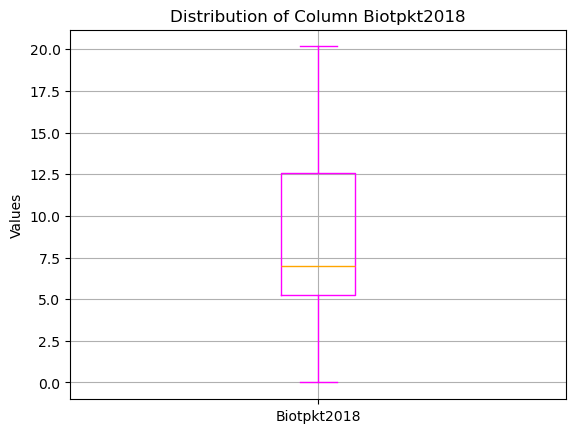
More Plots?
To find the most suitable plot based on the needs of the project, matplotlib website offers a wide range of plot types with different customization options.
For effectively visualizing the distribution of continuous data and frequency of data across consecutive intervals also the histograms can be used.
HISTOGRAM
Histograms are just able to represent the frequency of numeric values.
In case the type of the attribute is string like here for landcover classes, for showing frequency there are 2 methods:
Data should be converted to numeric values.
Calculate the frequency of the data as it explained in the Selecting and Filtering chapter, and then use bar chart for plot.
Converting string values to numeric values can be done using the astype method.
numeric_column= data['CLC_st1'].astype(float)
Or using the to_numeric method from Pandas package.
numeric_column= pd.to_numeric(data['CLC_st1'])
ex: The output shows that in the column CLC_st1 of the dataset, more than 20000 records belong to the landcover codes between 100 and 150.
This range includes the codes 111, 112, 121, 122, 123, 124, 131, 132, 133, 141, and 142 that based on the code interpretation belong to the Artificial Surfaces like Urban fabrics, Industrial, commercial, transport units, mine, dump, construction sites and non-agricultural vegetated areas.
numeric_column.plot(kind='hist', color= 'orange')
plt.title('Frequency of values in column CLC_st1')
plt.xlabel('Values')
plt.show()
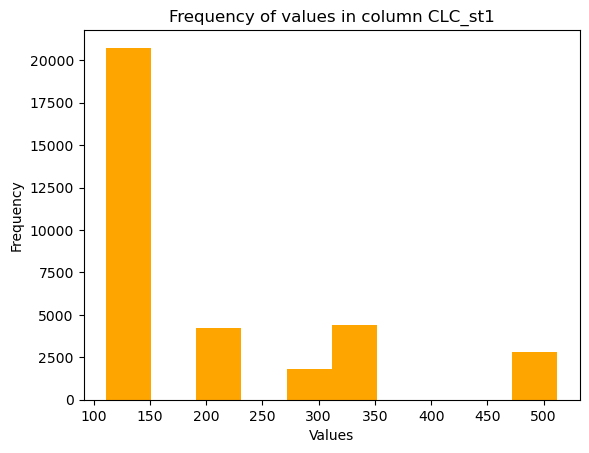
Or the output using the bar charts with string data and calculating the frequency of the data shows the frequency for each single landcover code.
ex: more than 7000 records in the dataset are related to the code 112 which represents the Discontinuous urban fabric.
a = data['CLC_st1'].value_counts()
a.plot(kind='bar', color='blue')
<Axes: xlabel='CLC_st1'>
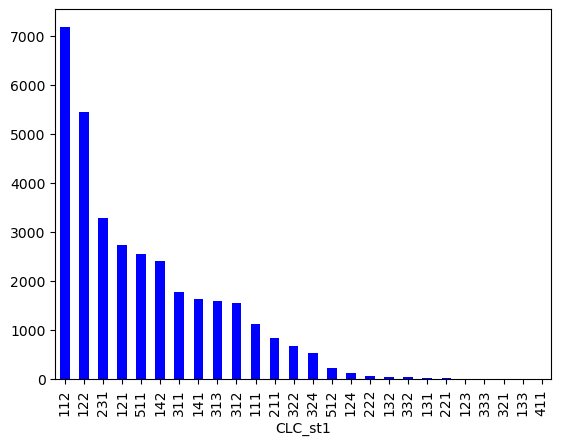
Also if the relationship between two variables in a dataset is important, plots such as scatter plot can be helpful for visualizing and understanding the relation.
ex: in the following output, all the records for the landcover class with code 122, have the same biodiversity value of around 5 but for code 111, different biodiversity values are recorded.
plt.scatter(data['CLC_st1'],
data['Biotpkt2018'],
alpha=0.2,
color='red',
label='Landcover')
plt.scatter(data['CLC_st1'],
data['Biotpkt2018'],
alpha=0.2,
color='skyblue',
label='Biodiversity')
plt.title("Relationship Between Landcover and Biodiversity")
plt.xlabel('CLC_st1')
plt.ylabel('Biotpkt2018')
plt.legend()
plt.xticks(rotation=45)
plt.show()